Want to know how to speed up your WordPress site? If you said YES, then you’re at the right place.
WordPress is a powerful & user-friendly content management system that helps in building websites. Today, it constitutes about 41% of the world’s websites. And the main reason behind this is the benefit of speed and SEO that WordPress provides.
But, you still need to follow some techniques to boost your site’s performance.
Hence, in this article, we’ll be discussing 23 effective ways on how to improve the speed of WordPress sites. Let’s get started!
Why It’s Important to Speed Up Your WordPress Site?
Speed is an important factor that determines user experience, SEO, and conversions on your site. Simply if your website loading time is slower, then your website won’t get the desired results. To explain it in detail, here are some key reasons why speed is essential for your website. :
- Better User Experience: It’s the primary benefit of faster-performing WordPress websites. Your users can browse without having to wait much, and it accounts for a better user experience.
- Rank higher in Search Engines: As you improve the speed and user experience, the search engines will notice it. As a result, it directly influences the ranking of your site.
- Reduce Bounce Rate: It’s the most apparent impact of increasing website loading speed in WordPress. The higher the loading time, the lesser the bounce rate. Thus, make sure that your website loads within 1-5 seconds.
- Increase Conversion Rate & Lead Generation: If you can attract significant traffic to your site, the conversion rate will increase drastically. Hence, WordPress speed optimization is a great way to gain loyal followers and generate leads.
- Better Performance and Desired Results: As you continue to achieve these mentioned benefits, your site’s performance will keep on excelling. Therefore, you get desired results that you planned while starting your website in the first place.
How to Speed Up Your WordPress Site? (23 Effective Ways)
So, here we present the 23 effective ways on how to speed up your WordPress site. All of them are well proven for their respective function and will not let your website down. Let’s begin!
1. Always Choose A Reliable Hosting Service
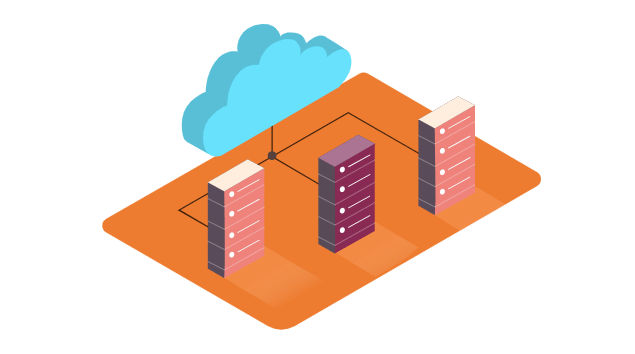
A reliable hosting service is a primary factor in speeding up your WordPress site. Basically, web hosting implies the service of providing storage space for a website on a server. It stores all the data of your website, including content, videos, images, etc.
Not only do they store, but the host also provides technology to show your content online on the web. Thus, the quality of the hosting service directly affects the performance of your website. So, it would help if you chose a hosting provider that guarantees speed & minimum loading time.
It’s also worth noting that you need to select the correct type of plan along with a reliable host. There are several kinds of hosting, and they impact your site’s speed as well. Hosting such as Shared, Dedicated, and VPS WordPress hosting.
Further, there are a lot of exceptional hosting service providers in the market. If you want to know more about them, then click here. Otherwise, you can directly jump to Bluehost Website Hosting.
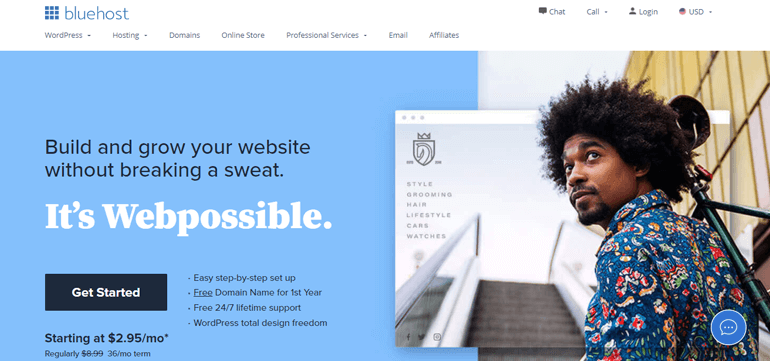
Recommended by WordPress, Bluehost powers over 2 million websites worldwide. It offers world-class speed & security at low monthly rates to optimize your website with ease.
2. Start With Speed Optimized Theme
It’s necessary to select an optimized WordPress theme. You have to verify whether professional developers craft them or not. Along with this, a good WordPress theme ensures precise, error-free coding and good structure.
All of these affect the overall performance of the website and create a user-friendly interface. Thus, always go with a speed-optimized theme. Whenever you start your website, it uses the theme Twenty Twenty One by default. It’s a simple theme that works well for speed.
But it’s always recommendable to use more powerful themes like Zakra.
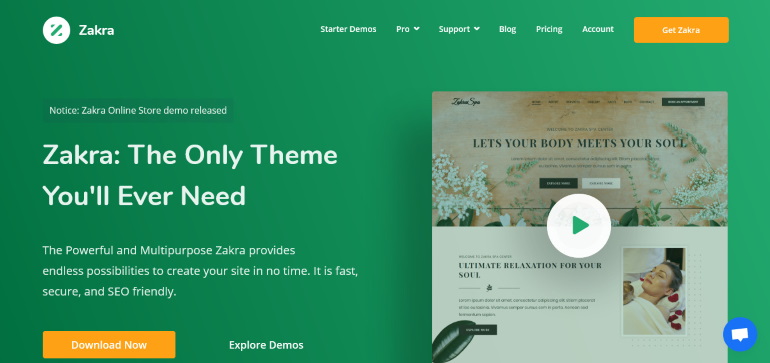
Zakra is one of the best WordPress themes that comes with dynamic features. It also provides endless possibilities to create your site in a short time.
Moreover, it’s fast, secure, and SEO-friendly. It’s well tested with different speed testing tools like Pingdom, GTmetrix. Also, the theme is compatible with all major browsers and ensures 100% responsiveness. This means it automatically fits the screen of desktops, tablets, and mobile devices.
Therefore, in every way, Zakra is a perfect theme, to get started with. It’s even available for free, so you can instantly install it, and start using it. If you want more features in the future, then you’ve numerous premium options as well.
3. Install the Best Speed Optimization Plugins
WordPress speed optimization plugins, as the name suggests, are the tools to boost your site’s speed. You can also call them ‘WordPress performance plugins’ as they directly impact the site’s performance.
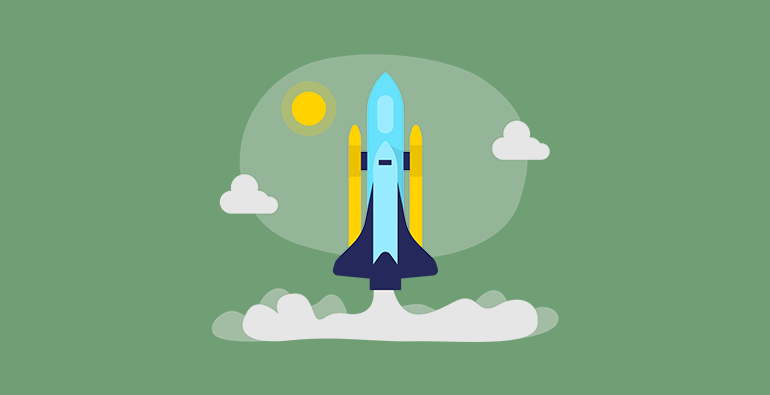
In WordPress, there are tons of speed plugins. You can easily install and use such plugins. Most of them are even free, simply available in the WordPress plugins repository.
If you’re confused about the process, click a guide on How to Install a WordPress Plugin.
On the same page, it might be helpful to know various types of WordPress speed plugins. Some of them are All-in-one speed plugins, caching, lazy loading, CDN services, and others. We will talk about CDN services and Caching in the upcoming points.
For now, all-in-one speed plugins are the ones that have all the basic speed functions. They have multiple features like lazy load, picture compression, caching in them.
Therefore, they are a one-stop solution and highly convenient. Some of those plugins include WP Rocket, Humming Bird, and Autoptimize.
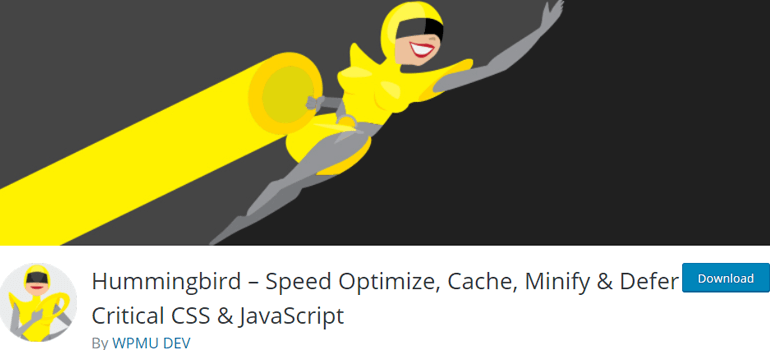
More on lazy loading, it’s also called on-demand loading. It’s an optimization technique to avoid delays in page loading. Here, instead of loading the entire web page, it assists in loading the required sections.
Hence, a lazy loading plugin helps by implementing the lazy loading on your WordPress website. Such plugins include Lazy Load by WP Rocket, A3 Lazy Load, etc.
Want to know more? Check out our ultimate collection of best WordPress Speed optimization plugins.
4. Page Caching to Boost Performance
Here comes another important fact on how you can speed up WordPress sites. Page caching in WordPress is a technique to convert dynamic content to be static. That way, caching stores such data in a temporary storage area called a cache.
Once stored, users can easily access such temporarily stored cache data in the future. Such a cached page loads faster than usual time. This way, your site can be free from loading content every time from the server, save time, and prevents slow loading.
With that said, the best solution for page caching is the best WordPress Caching Plugins. Some of them include WP Super Cache, LiteSpeed Cache, and W3 Total Cache. All of them are available for free and are user-friendly.
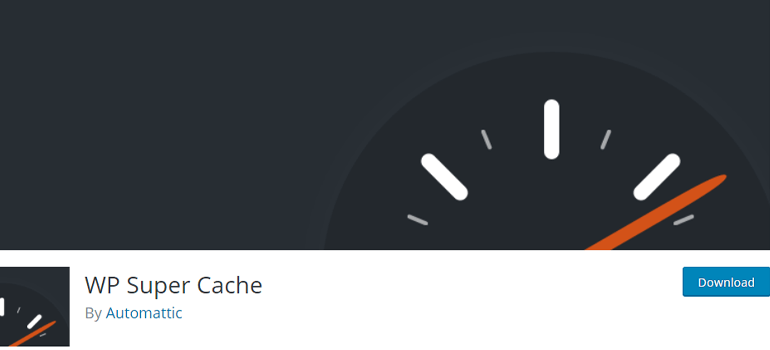
Thus, upon using them, your site makes the website load time faster. It eventually drives more traffic organically and generates leads by improving the user experience. Google will then rank your site higher and enhance in terms of SEO.
5. Use the Best CDN (Content Delivery Network) Services
CDN or Content Delivery Network refers to the chain of network servers. They majorly store cached copies of your website on multiple servers, available around the world. Those copies include static content like images, CSS files, javascript files, Flash, and more.
What CDN does is distribute those stored content to deliver them quickly & easily. It means every time a visitor visits your site; they can access the required files from the nearest CDN location.
This drastically reduces the pressure on the central server. And as a result, there is a significant enhancement in your site’s performance. But, you have to make sure you use one of the best CDN services for WordPress in the market.
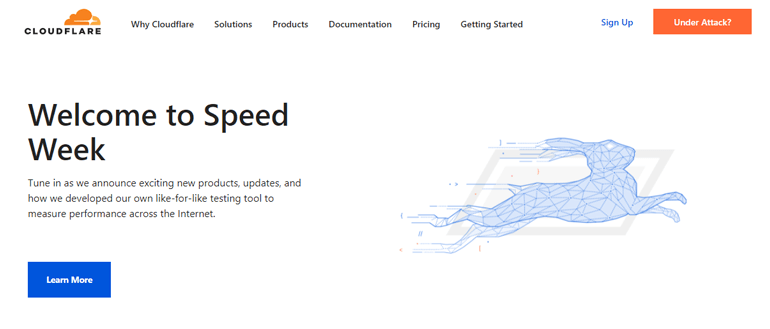
To help you with it, we recommend using Cloudflare, StackPath, Sucuri, or KeyCDN. All of them provide the best speed for content delivery to end-users. And setting up their service isn’t complicated at all. Instead, they offer security features like Secure Sockets Layer (SSL) certificate and more.
6. Focus on Image Optimization
Did you know that images take up the majority of bandwidth on your website? Thus, focusing on compressing images without affecting the quality can be a great solution to it. And this is what image optimization is mainly about.
In that way, you ensure less loading time and higher speed for WordPress. Thus if you haven’t thought about compressing & optimizing the images, you should do it right now. It wouldn’t even take that long, yet it will help to boost your site’s performance.
So, that’s why we recommend you to use online image optimizers like TinyPNG and Optimizilla.
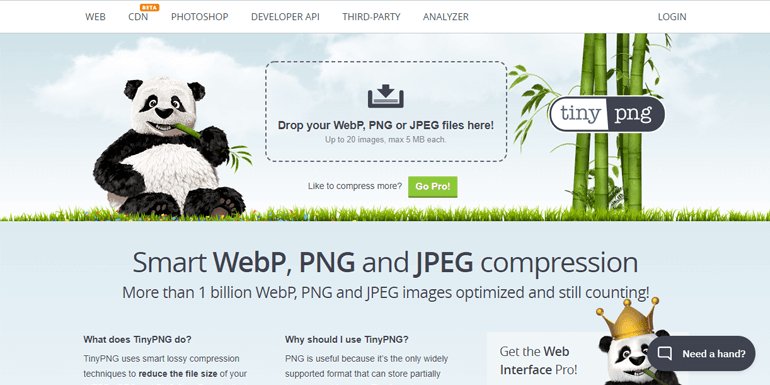
These online tools optimize the file sizes of images by making them smaller in size. But, while they do that, it doesn’t hamper the visual quality and original dimensions.
Moreover, they are simple to use and absolutely free. You just have to drop the .png or .jpg image files. And they will reduce the image size by up to 78%. Also, they allow running multiple images at one time. So, they are indeed an excellent option for image optimization.
Likewise, you can use plugins like WP Smush. The plugin makes it easy to optimize the image and makes your site load super fast. You can also use it to turn on lazy load, resize, and compress the images. And this doesn’t affect the image quality at all.
You can choose any one of the two ways for image optimization. For the first method, you will have to navigate to their respective sites like tinypng.com or imagecompressor.com. At the same time, you’ll need to install and activate the Smush plugin.
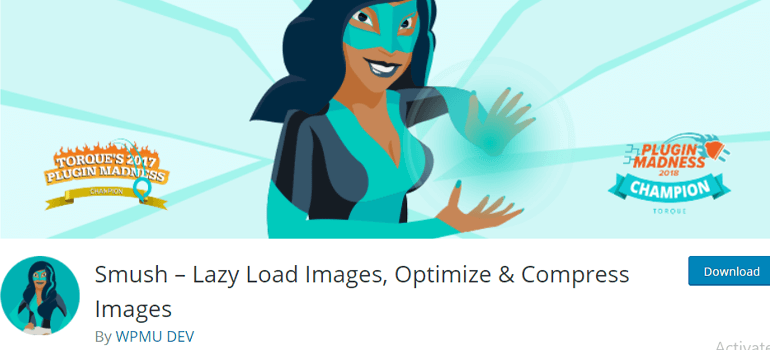
After that, it will, by default, compress & optimize the images you upload on your site. Also, you can always upgrade to premium if you want advanced options for image optimization.
7. Continually Update Your WordPress Site
WordPress is an open-source platform, which is constantly updated. Such upgrades are mostly done to offer the latest features. They not only enhance the site performance but also address security issues & bugs.
Like WordPress, the WordPress themes and plugins have frequent updates too. And with every update, they make their functionality even better. Thus, if you own a site, then you have to look after these updates. And you have to take your WordPress website with it.
Otherwise, your site will be slow, unreliable, and prone to multiple security threats. Thus, always keep your site, theme, plugins updated and speed up your WordPress site.
8. Maintain the Site’s Security
The performance of your site highly depends on how secure your site is. Thus, you need to make sure; whatever resource you use wouldn’t hamper your site in any way. More than that, always keep your site protected from malware and hacking threats.
To help you with it, you can look at the best WordPress security plugins for your site. They protect your site from bots, brute force attacks and keep your website running smoothly. Furthermore, they also ensure quick recovery if any kind of unfortunate hacking attack occurs.
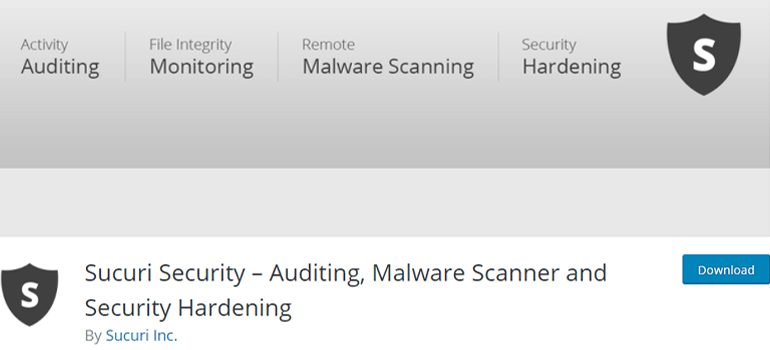
Out of all, we recommend using the Sucuri security plugin. It’s one of the best security plugins available. It offers easy auditing and monitoring of the website against malicious code. Additionally, it provides DDoS protection and mitigation as well. So, you should opt for this powerful security tool.
9. Regular Database Maintenance
By default, WordPress tends to save everything on the database. Eventually, there is going to be a lot of unnecessary information. This is not a good sign for your site’s health, so you have to get rid of them. And regular database maintenance is all about that.
Otherwise, your database will be filled with thousands of post revisions, trackbacks, and pingbacks. In addition to that, there will also be trashed items like unused tags, unapproved comments, spam content.
The best way to manage it is using plugins like WP Optimize.
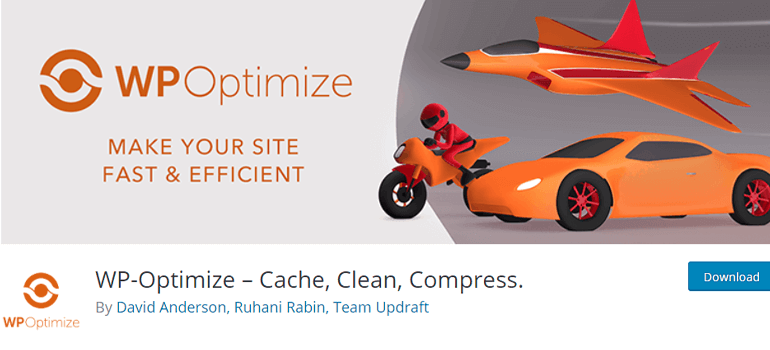
It helps to routinely clean up and optimize databases so that they run better. It’s also a free and popular tool with 900k+ active installations and great customer reviews.
You can schedule automatic clean-ups for revisions, spam comments, and trashed content. Similarly, it helps to analyze database statistics and potential savings. This way, your database gets efficient and will have what you need.
However, always remember to back up your site first before scheduling the database clean-up. If you want to know how to do that, then this article will surely help. Also, check out these best WordPress backup & restore plugins for further information.
10. Invest in Reliable Speed Monitoring
The use of website speed testing tools is vital to delivering a better user experience. Such tools help to analyze the website performance metrics and figure out the issues. It helps to find out the fonts, images, JS files, and plugins that are slowing down your website.
Along with that, it tracks the loading time, the number of requests and page sizes too. Also, it displays important information on TTB (Time to First Byte) and FMP (First Meaningful Paint). The TTB measure is an indicator that shows when your website started loading. At the same time, FMP helps with tracking when your website starts displaying information.
Thus, you will know the actual standing of your website in terms of performance. You get to know about the aspects your site is lagging and improve them. Some of the famous & reliable speed monitoring tools include Pingdom and GTmetrix.
Pingdom
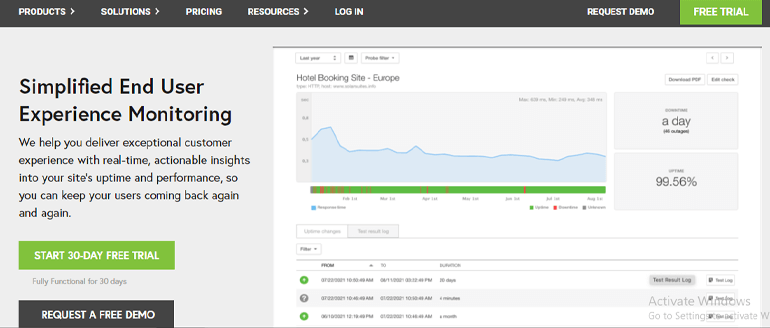
Pingdom is a cost-effective & reliable performance monitoring tool for your website. This website speed test offers automatic monitoring to analyze your website load speed. It identifies what’s fast, slow, or significant for any webpage and helps with it.
After you register for Pingdom, they will send you an email if your site gets too slow. It even monitors websites’ uptime and interaction as well. Overall it’s easy, to begin with, and provides some free initial tryouts. Thus, it’s worth investing in to optimize your website performance.
GTmetrix
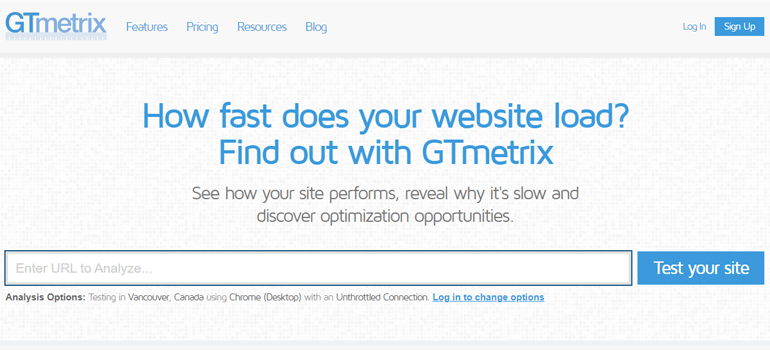
GTmetrix is another website speed check tool to know how fast your website loads. You can test your page on a schedule and keep track of how it’s doing. The best part is you can test your page in different countries, browsers, connection speeds, and more.
Using it, you can even set up an alert and get notified when your pages perform low. It’ll also attach a full report defining the current state of your website. Moreover, GTmetrix supports testing your page on over 30 different simulated device options.
11. HTTP/2 & Preconnect For Website’s Speed
This is a bit technical as it deals with HTTP/2. HTTP/2 is a major revision of the HTTP network protocol to optimize the web experience. Thus, you want to faster connection for your users; then you should switch to HTTP/2.
You can get plenty of benefits after you do that. First is the improvement in page loading for high latency environments. Also, it offers better responsiveness and higher security & privacy bar. Altogether it’s a good answer on how to speed up your WordPress site.
Likewise, there is also the technique of Prefetch, Preconnect, and Preload. Search engines like Google consider them for SERP, so they affect your website’s speed directly.
Hence, you can use these resource directives that help to set up a connection. Especially with the third-party scripts on your website like Google Analytics, Facebook Pixels, Google Tag Manager, etc.
This way, when you’re preparing the browser, the job gets faster. And later, this helps your web pages to load quicker than before.
12. Manage the Number of Post Revisions
Post revisions is a default feature of WordPress to go back to earlier versions of your posts and pages. There, you can undo the changes, and those drafts will be automatically saved. In this way, WordPress stores and replaces the older version with the new save every 60 seconds.
Hence, revisions are helpful, but they can somehow affect the performance of your WordPress site. Because the post revisions take up larger storage space in your database. This can severely hamper the performance as there are bundles of indexes to search through.
So, to avoid this, you can either delete old versions or limit revisions or even disable them.
- To delete the old revisions, you can use plugins like WP Rocket and WP Sweep. They have inbuilt database optimization features to clean up the revisions. An alternative to this is with the help of MYSQL (Structured Query Language) that requires good coding skills.
- Similarly, to limit revisions, there are plugins like Perfmatters. Another way to do it is by adding the code to your wp-config.php file. There, you can edit the number of the post revision you want in your database storage.
- Finally, to disable the revisions altogether, you can again use the Perfmatters plugins. You can find an option to disable post revisions in the ‘Limit Post Revisions’ section. Also, you can do that by adding the disabling codes on the database to your wp-config.php file.
13. Avoid Hotlinking & Content Leaching
Hotlinking is an act of stealing someone’s bandwidth by linking directly to their site’s images or videos. Here, such images or videos will be displayed on their site yet use the original server location. This lousy practice impacts both of the site’s performance severely.
Thus, you have to avoid hotlinking as well as make sure your site is protected from it. One of the effective ways to prevent this is by coding to the root .htaccess file properly.
Other ways to prevent hotlinking are by using the CDN that has hotlink protection. CDN services like KeyCDN and Cloudflare help to enable hotlink protection easily.
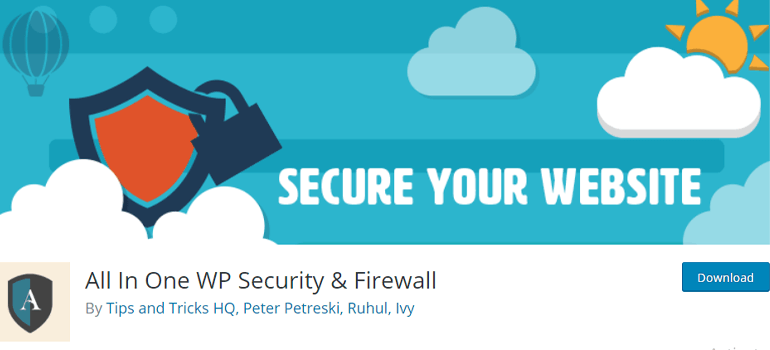
Another simple alternative is to use security plugins like All in One WP Security & Firewall. It’s one of the all-around security plugins that has built-in hotlinking protection.
14. Work on Gzip Compression
Gzip is a type of file format used for file compression and decompression. It’s a software application that can compress HTML, JS, and CSS files while serving the request to the browser. And it’s a great option that helps to optimize your site.
That’s because your WordPress website contains a vast number of files, data, and repetitive codes. You can easily compress those files and make them faster to download. Also, it minimizes data usage and improves the rendering of your web page.
Thus, you need to enable Gzip compression if you want to speed up your site. If you haven’t, you’ll surely see errors/warnings while using speed testing tools like GTmetrix.
Likewise, to start using Gzip compression, you can ask your hosting service. Many hostings provide gzip server-side without going through any additional configuration.
You can also use caching plugins like WP super cache. Along with faster rendering, it provides advanced settings like Gzip compression.
You can easily install the plugin and activate the settings.
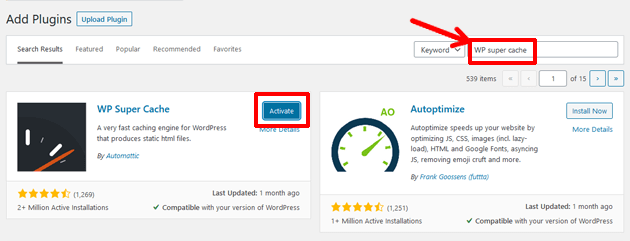
Just navigate to WP Super Cache > Advanced in your dashboard.
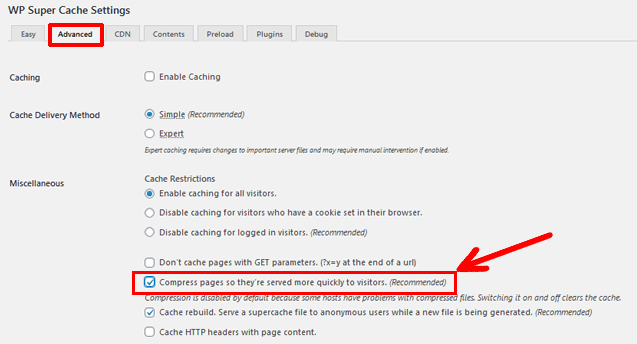
Lastly, check the box labeled as ‘Compress Pages’ so that the process begins and your site performs more quickly to visitors.
15. Your DNS (Domain Name System) Matters
DNS or Domain Name System is a system that connects domain names to websites. It resembles the phonebook of the Internet that lets humans access websites. It does this by translating domain names to IP addresses so that browsers can load Internet resources.
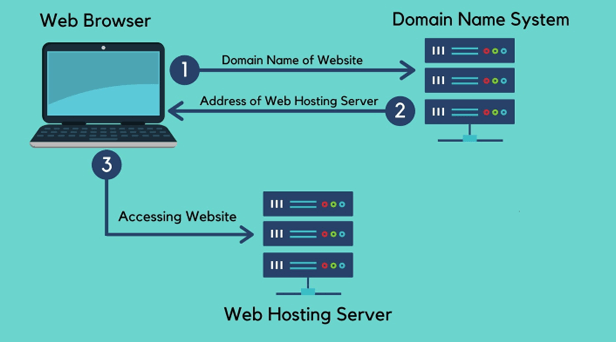
Thus, DNS plays an important role in driving traffic by connecting domain names & web servers. For example, when any visitor opens your site, the function of DNS comes into play. If their server takes longer to respond, it will create a delay in your page loading and performance.
The only solution is to get a high-quality DNS that provides a faster response. Many of us use domain registration sites like NameCheap or GoDaddy. However, due to their free service, the overall quality and response timing is low.
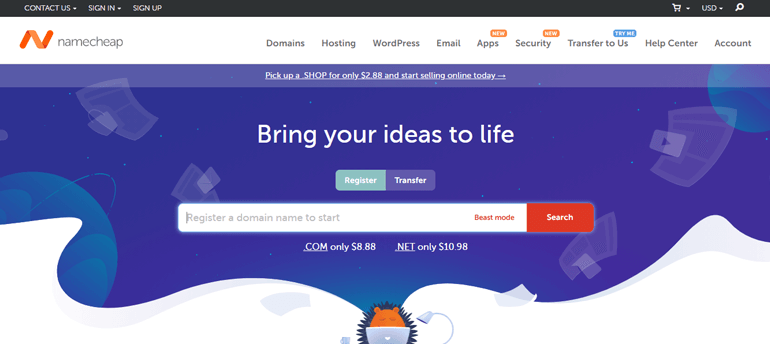
In that case, the speed and reliability of your site are compromised. Thus, it’s high time we think about switching from free DNS to Premium DNS. You can buy a premium DNS service from your domain registrar for some additional money.
Or you can get it from Cloudflare DNS. They also provide the fastest response time, advanced security, and enhanced performance. Moreover, it has a super easy configuration backed by technical support, so you’re good to go.
16. Offloading Media Files and Emails
A load of media files like images, videos, gifs, and emails can take a toll on your server. They store all of them in their library and present them when needed. But, this seriously hampers your server’s function and overall site performance.
You can quickly solve this problem with the help of CDN. The CDN will extract the media files from your server and convert them into a CDN cache. But, there is still a lot of pressure on the server as the CDN will first need its access to showcase the resources.
Hence, offloading those media files and emails to external storage is the perfect solution. The external storage includes platforms like Google Cloud Storage, Amazon S3, and more. This way, you can enhance the use of CDN.
Instead of extracting media files and emails from the site’s server, it’ll now do it from the external storage. This minimizes the pressure of your server and lets it work efficiently. Thus, offloading media files & emails is an excellent tip on how to speed up a WordPress site.
To help you with the process, using WP Offload Media plugin is highly recommended.
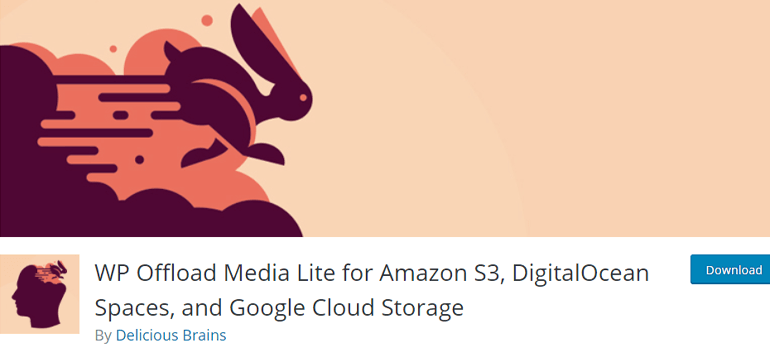
17. Optimize CSS, HTML, and JavaScript
There are several ways to optimize the CSS, HTML, and JS resources of your site. For instance, the one way is by minification that reduces the download pressure of the browser.
Minification is the process where you eliminate useless characters, comments, and whitespace from their source code. Minifying your HTML or CSS files is highly valued for boosting performance on your site. You can use free plugins like Autoptimize or WP Rocket to do this.
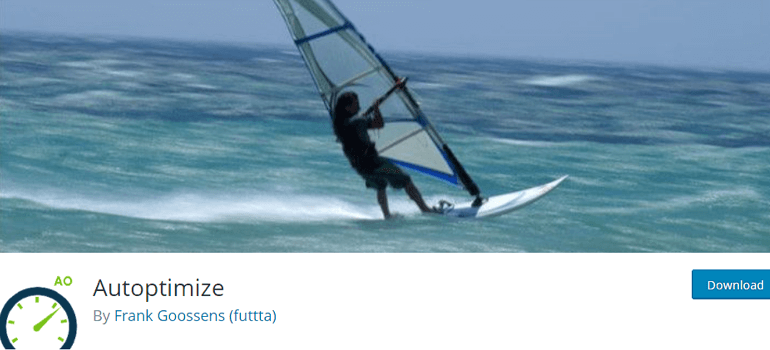
For optimizing CSS:
If you’re using the Autoptimize plugin, then you can simply navigate to Settings >> Autoptimize.
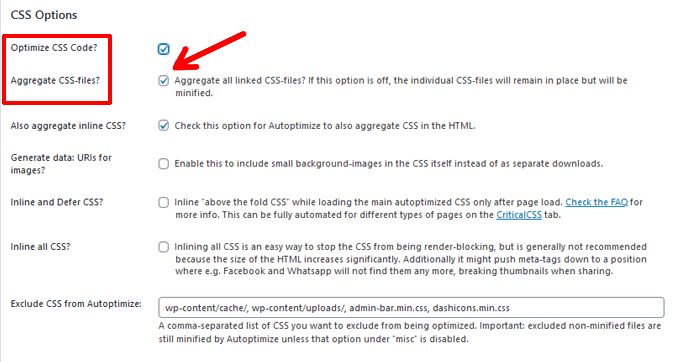
Then, go to CSS options to see the section for ‘Optimize CSS Code?’ and ‘Aggregate CSS files‘. Just tick mark both of the options, and you are good to go!
For Optimizing JS:
Likewise, for optimizing JavaScript, you will have to navigate to the ‘JS, CSS & HTML’ section of Autoptimize.
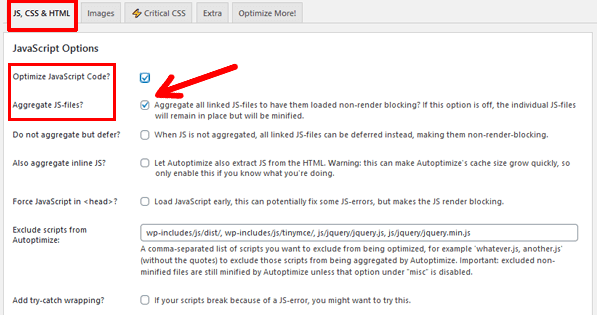
There you can tick the option for ‘Optimize JavaScript Code?’ and ‘Aggregate JS-files?’.
These kinds of advanced optimizations greatly affect your site’s user experience and performance metrics as a whole.
18. Work on With the Latest Version of PHP
Keeping your PHP version updated is necessary to improve the speed of WordPress sites. It’s mainly because WordPress is built on the PHP programming language. In addition to that, PHP itself is improving to improve security and code performance.
Thus, to get those features on your website, you should opt for the latest version of PHP. Or, at least, go with PHP 7 or higher. There are versions like PHP 7.1, 7.2, 7.3, 7.4,and 8.0.
With the new version, the security of your site, along with the site speed, also improves. It’s because the updated ones execute code faster that results in faster page loading speed. And that directly means better user experience, good SEO, more traffic, and lead generation.
If you’re confused about your site’s PHP version, you can check in the footer area of your WordPress admin dashboard. Other than that, in case you have a PHP version lower than 7, then consult with your web host to upgrade it.
19. Limit the Number of Redirects
Here comes the tricky part on how to increase the speed of a website in WordPress. Redirects are necessary as they send your visitors to the right places on or off your website. But, this process causes your pages to load slower and hamper performance.
In Particular, the 301 redirects, 302 redirect chains affect websites the most. So, it’s best to minimize such information requests that cause downtime on your server.
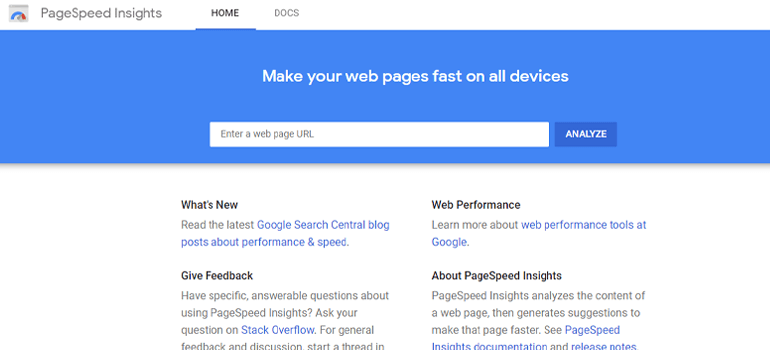
If you’re wondering how to check for redirects on your website, there are many popular redirect checkers. Some of them are Google PageSpeed Insights, Redirect Mapper Tool, Redirect Detective, and others. These tools are free and give helpful reports on all the redirects.
20. Limit Number of Comments Per Page
The comments on your pages or blog posts do mean you’ve engaged your visitors successfully. But, a lot of comments can slow down the loading time of your site. Thus, limiting the number of comments per page is the best way to maintain this.
For this, you can simply navigate through Settings >> Discussion.
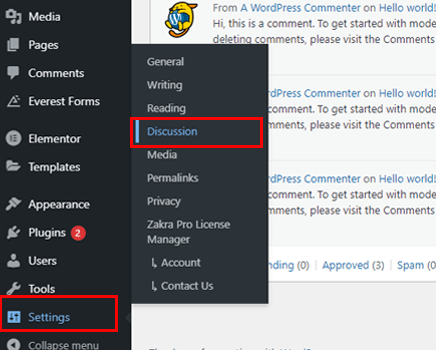
There, you can see the box for ‘Break comments into pages.‘ You can simply replace the number 50, which is there by default.
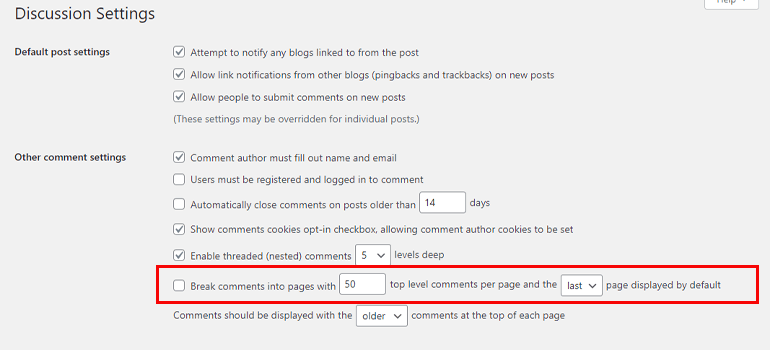
This small doing shall improve the memory consumption of your server. And your web pages and posts will boost along with an engaging number of comments.
21. Don’t Ignore Site Speed on Mobile Devices
There has been a massive rise in the use of mobile devices in recent times. People tend to use those handy devices for browsing, searching, and various other purposes. Even research shows that more than 50% of web traffic comes from mobile devices.
Thus, you should never compromise the site speed on these devices. Otherwise, the bounce rate will increase and that accounts for the bad mobile experience.
To avoid this and maintain site speed on mobile devices, first analyze your mobile traffic. You can do that with your speed testing tools or simply under Google Analytics.
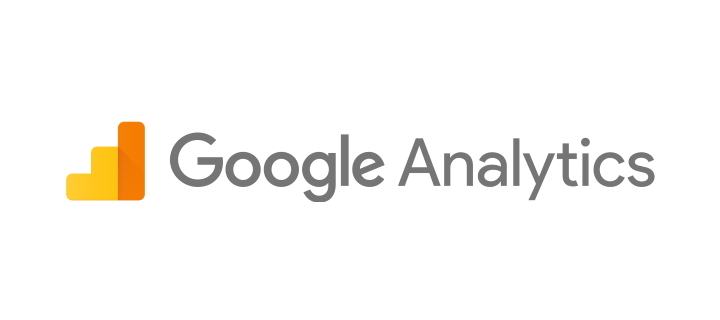
After you know the stats, check out if your site is fully responsive or not. The quality of responsiveness means your site automatically renders itself to fit into devices like desktops, tablets, and mobile phones. You can use tools like Google’s Mobile-Friendly Test Tool for verifying that out.
Also, to enhance your site performance in mobile, Google AMP plugins can be a good solution. AMP stands for Accelerated Mobile Pages Project that helps websites make their pages lightweight.
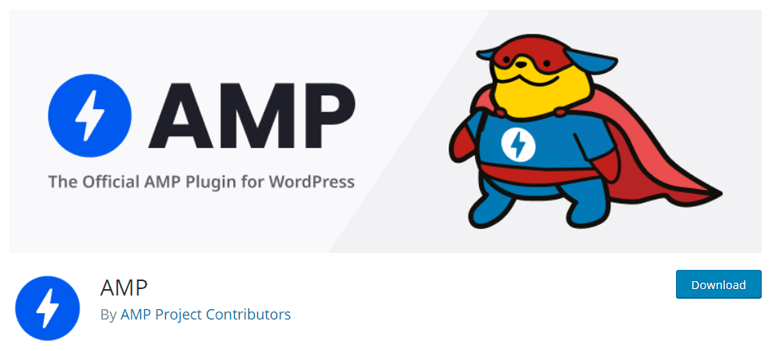
Thus, don’t forget to check the Best WordPress AMP Plugins and tutorial on How to Set Up Google AMP in WordPress for good search results.
22. Deactivate Pingbacks and Trackbacks
Pingbacks and trackbacks are the automatic alerts that allow you to keep track of other sites to your website content. When such notifications are on, they will appear in the comments section of your posts. And it’s always best to avoid them.
The main reason is the WordPress pingbacks and trackbacks result in multiple spams. They do more harm than good, so it’s better to keep them disabled.
To do that, navigate to your WordPress dashboard. Then go to Settings >> Discussion.

There is the option of ‘Allow link notifications from other blogs’ in the section of Default Article Settings. Leave the area unmarked and save the changes made. It’s how you can disable trackbacks from other blogs.
Further, you can also have the option of disabling self-pingbacks. You can use free tools like No Self Pings Plugin or premium plugins like Perfmatters.
23. Use Expires Header for Static Content
Expires Headers for static content provide a specific time for the browsers to cache them. This also notifies when the cache on the files expires. Later, you can request storage once again for the time you need.
What this does is reduce the server load and optimize its performance. This way, you can speed up your WordPress site. Thus, make sure you choose a good WordPress host with suitable expires headers and cache-control headers.
Otherwise, there is a high chance you will receive a notification on adding the expires heading from speed testing tools. An alternative to adding these headers is by using a CDN. Most of them add the headers automatically for your site.
Wrapping It Up!
The speed of your site is an important aspect if you want to make it successful. It affects factors like search engine ranking, user experience, bounce rate, and lead conversions. Thus, these are something you shouldn’t ignore.
Therefore, we presented all the 23 effective ways on how to speed up your WordPress site. Don’t forget to apply these techniques to your website and optimize for better performance.
With that note, we’ve come to the end of this article. We hope you found it helpful. If you did, then don’t forget to share it with your friends. The social media handles are there in front of you!
Also, if you’ve time to explore more, we recommend you go through these related articles on how to Improve SEO on WordPress & how to find WordPress Login URL to access dashboard. Lastly, follow us on Twitter and Facebook to know about future updates.
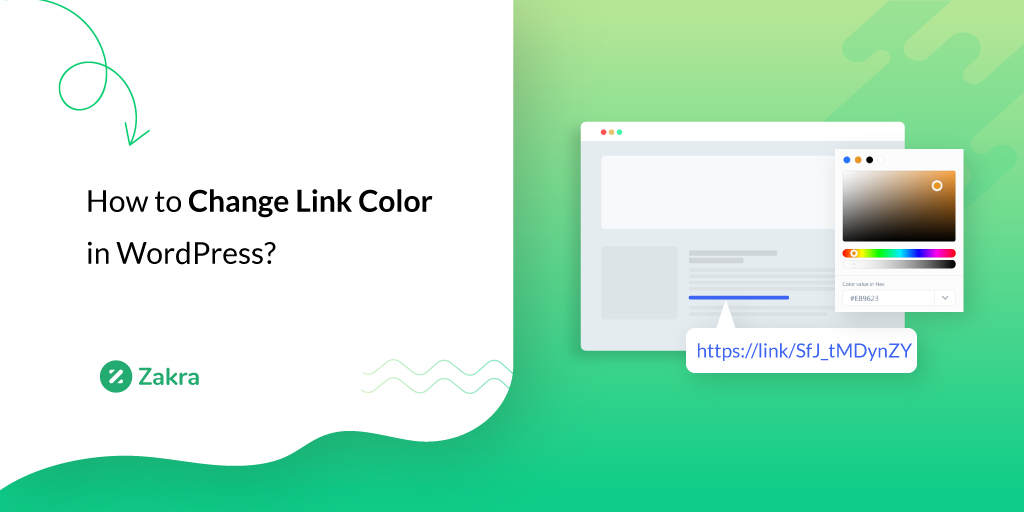
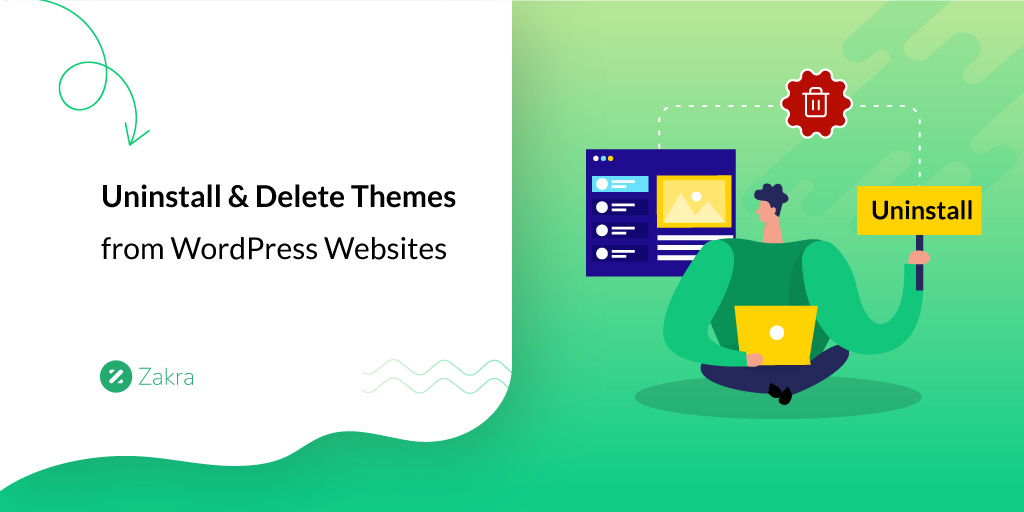
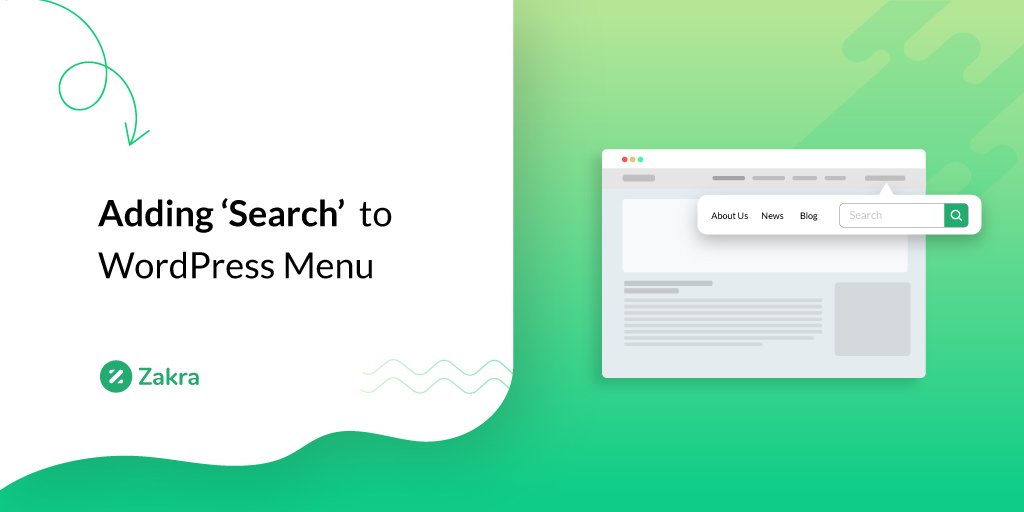


![Zakra 3.0 | Zakra Pro 2.0 Release [Major Updates!]](https://i.ytimg.com/vi/g3rifl7kWvg/maxresdefault.jpg)