Want to know how to remove proudly powered by WordPress footer link? If your answer is yes then, this article is perfect for you.
When you create a website, you want your WordPress site to represent Your brand. And, this includes the footer as well. However, the default theme, as well as the theme you install later, already has a footer credit.
It’s better to remove or modify the footer credit links. Below we’ve method 3 different methods to edit the proudly powered by WordPress footer link. But, before that, let’s shine some light on why it’s important to remove the footer credit link.
Why Remove Proudly Powered by WordPress Footer Link?
As soon as you install WordPress, there’s already a default WordPress theme active. If you see the live preview of your site, there’s a line ‘Powered by WordPress’ at the footer.
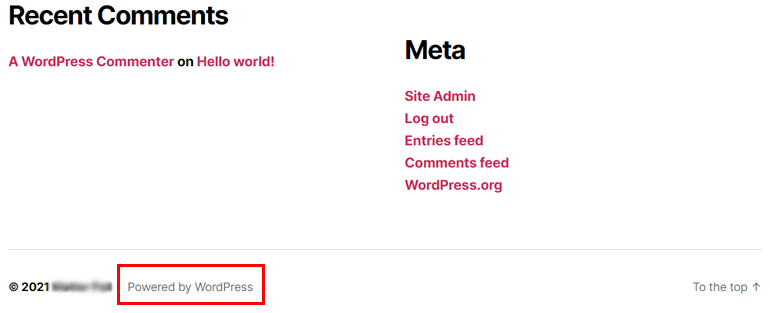
The default theme is sufficient on its own; however, it might not match the niche of your site. In that case, installing a new WordPress theme is the ideal step to take.
Now, there are many WordPress themes available on the web. You need to know that installing a theme that’s highly customizable is the key here. Zakra is the theme we recommend for you.
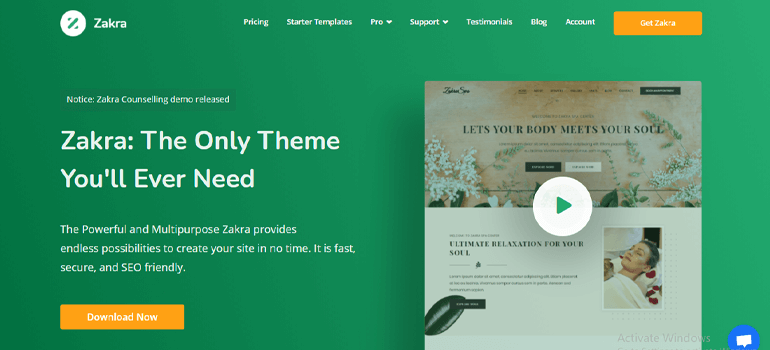
Not only is it tremendously customizable but, it’s also a multipurpose WordPress theme. Apart from that, it’s translation-ready, AMP-ready, responsive, and much more.
After you install and activate the Zakra theme, import a demo of your choice. Now, on the live preview of your site, you can see the line ‘Powered by Zakra and WordPress’ at the footer.
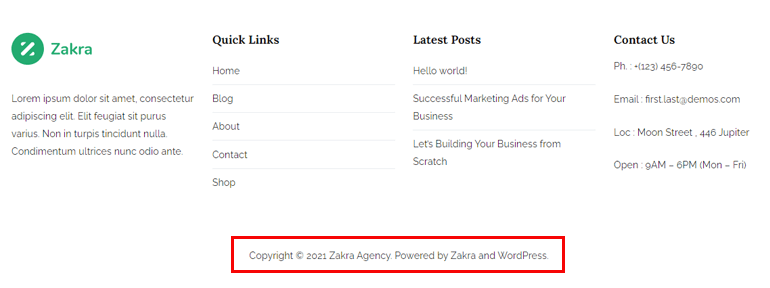
This might not be beneficial for your website. As mentioned above, you want your site to represent your business. Hence, you might want to add Powered by ‘your company name’ or anything of your choice.
We did some digging and came up with some easy methods to edit the WordPress footer links for you.
Will You Get in Trouble By Removing Proudly Powered By WordPress Footer Link?
The answer is, No, you won’t get in trouble if you edit the footer credits. WordPress is open-source software. Furthermore, it’s released under the GPL license. Hence, this gives you full authority to edit the source code. Not only that but, you can also redistribute it.
With that said, let’s start the methods through which you can remove proudly powered by WordPress footer link.
Methods to Remove Proudly Powered by WordPress from Footer
Method 1: Using the Theme Customizer (Zakra Theme)
The very first method to remove proudly powered by WordPress is by using the theme customizer. In our tutorial, we’re using the theme Zakra.
Navigate to Appearance >> Customize from the sidebar of your WordPress dashboard.
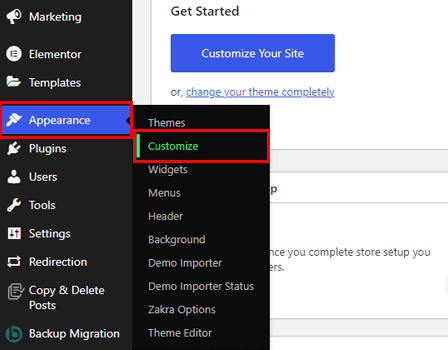
This takes you to the theme customization page. There are different menus on the left panel, such as Header, Widgets, Content, and more. Similarly, you can see the live customization of your site on the right panel. Select the Footer option from the sidebar menu.
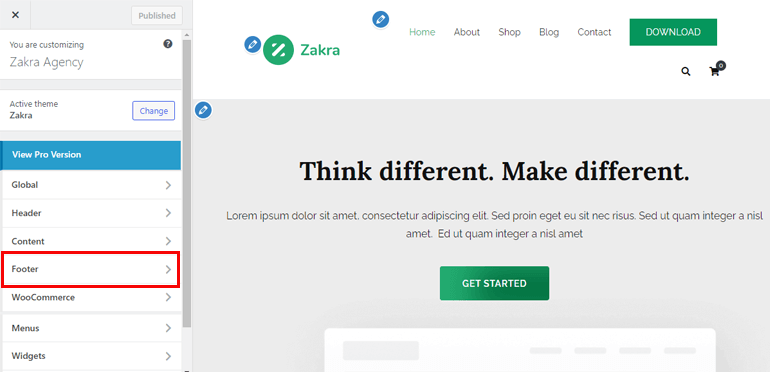
There are further three options on the footer to customize. Among them, click on the Footer Bottom Bar.
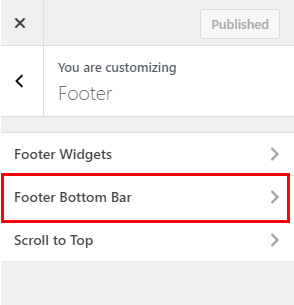
Then, click on the Left Content dropdown option. Select the None option if you want to remove the footer credit section.
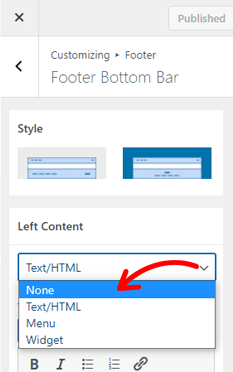
However, if you desire to modify the footer credit section instead of removing it. Then, under the Text/HTML for Left Content filed, add your own copyright content instead of the default one.
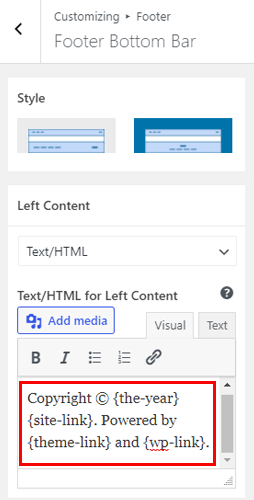
Finally, hit the Publish button at the top to save all the changes.
Edit Proudly Powered by WordPress Via Additional CSS
Using the theme customizer, you can use the above steps, or you can also edit the footer link by adding the additional CSS code.
For that, navigate to Appearance >> Customize. Now, select the Additional CSS option from the sidebar.
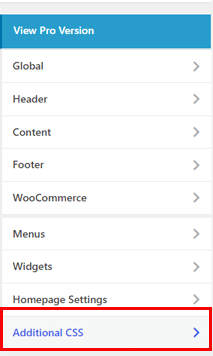
Next, a text box will appear. Simply add the line of code shown below.
.tg-site-footer-bar {
display: none;
}
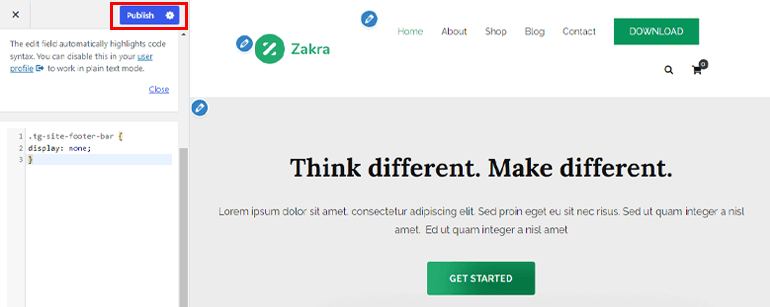
Don’t forget to click on the Publish button. However, if the above code doesn’t work, this might be because the theme has a different footer class. Don’t worry; you can ask the theme’s support team to help you.
Zakra offers a dedicated support team. We provide services on weekends as well. Hence, if you’ve any trouble removing footer credit, you can leave a question on the WordPress.org Zakra’s forum page.
And, if you’re a premium user, create a Premium support ticket. Our team will get back to you as soon as possible.
Method 2: Using a WordPress Plugin (Remove Footer Credit Plugin)
The next method to remove proudly powered by WordPress is using a WordPress plugin. If you’re a WordPress enthusiast, you must understand the importance of WordPress plugins.
Simply put, a WordPress plugin allows you to add extra features to your WordPress website. There are thousands of plugins available for pretty much every purpose. Likewise, plugins to edit the WordPress footer are also out there.
However, the problem is, there are too many options. We suggest you try one of the popular plugins, Remove Footer Credit. This plugin has 90,000+ active installations. Additionally, it’s easy to use and has a beginner-friendly interface.
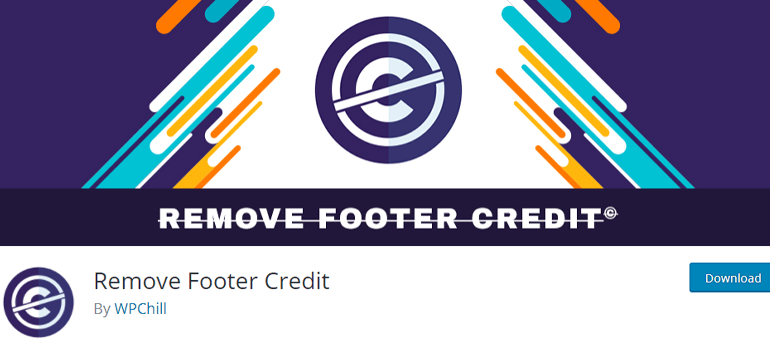
Install Remove Footer Credit Plugin
First thing first, you need to install the plugin. So, go to Plugins >> Add New from the sidebar of your WordPress dashboard.
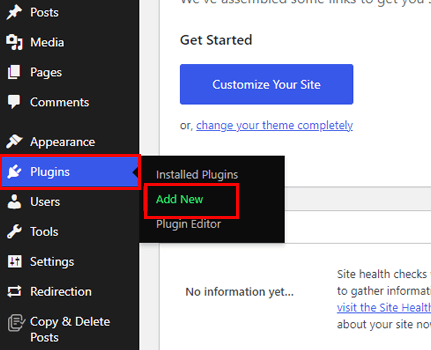
You can install the free version of this plugin right from the dashboard. Search Remove Footer Credit on the search box. Now, Install the plugin. Finish the process by Activating the plugin.
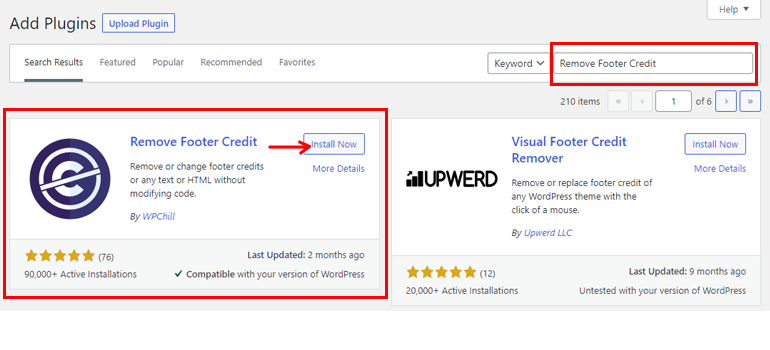
Now, go to Tools and select the Remove Footer Credit option.
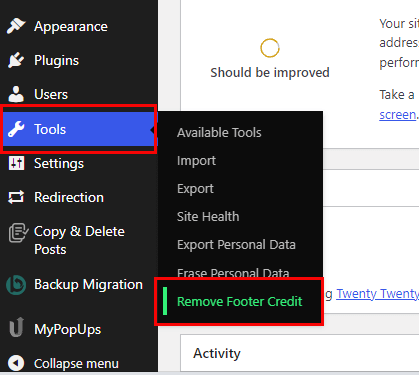
You can remove the footer credit in just two steps. On the first step, enter the text or HTML that you want to remove i:e Proudly Powered by WordPress. Correspondingly, on the second step, enter the footer credit you want to display.
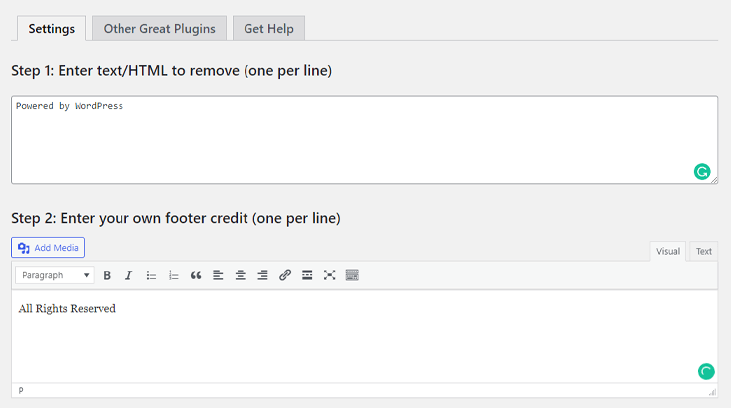
Lastly, click on the Save button located at the bottom. Moreover, below are some other WordPress plugins that you can use to remove proudly powered by WordPress footer link.
Method 3: Manually Edit Proudly Powered by WordPress Footer link
The last method to edit proudly powered by WordPress is manual. This method involves some coding; hence if you’ve no coding knowledge, you can choose the above two methods.
However, whether you know how to code or not, if you’re willing to learn something new today then, let’s dive into this method.
Before we start, make sure to backup your WordPress site. That’s because if something goes wrong, it might break your website. Other than that, it’s recommended to add a child theme and then make the necessary updates. Otherwise, all your manual changes will be deleted after the update.
Edit Footer Credit of Default WordPress Theme (Twenty-Twenty)
Visit the WordPress.org site and search for the Twenty-Twenty theme on the theme directory. Now, download the zipped folder of the theme on your computer.
Similarly, download the zipped folder of the child theme of Twenty-Twenty. Thereafter, follow the steps below:
- Extract both the zipped folder.
- Next, open the Twenty-Twenty theme folder and locate the footer.php file.
- Copy the footer.php file and paste it on the Twenty-Twenty child theme folder.
- Again compress the child theme of Twenty-Twenty into a zipped folder.
- Then, upload the child theme to your WordPress dashboard.
To upload the child theme, navigate to Appearance >> Themes from your WordPress dashboard. Click on the Add New button and then select the Upload Theme button at the top.
Now, Choose the zipped file and Install it. Finish the process by clicking on the Activate button.

Next, go to Appearance >> Theme Editor. On the right side, you can see the Theme Files. Locate the footer.php file and select it.
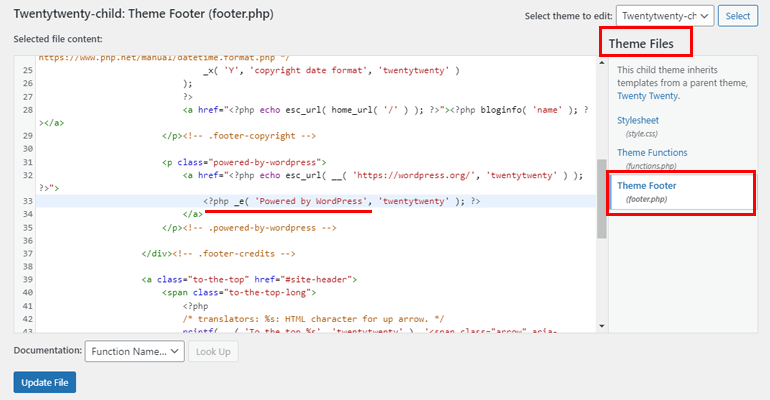
On the left panel, an editor is available where you can customize the footer. Instead of Powered by WordPress, feel free to add any content you want. Select the Update File button at the bottom.
Edit Footer Credit of Zakra Theme
Zakra offers a simpler way to remove as well as modify the footer credit. To do that, first of all, download the child theme of Zakra from below.
For Zakra, you just need to upload the child theme to your dashboard. Simply follow the above steps to upload the child theme.
Just like before, navigate to Appearance >> Theme Editor. Now, locate the function.php file from below the Theme Files option. To remove the footer credit entirely, add the following lines of code on the code customizer panel.
add_action( ‘init’, function() {
remove_action( ‘zakra_action_footer_bottom_bar_one’, ‘zakra_footer_bottom_bar_one’, 10);
} );
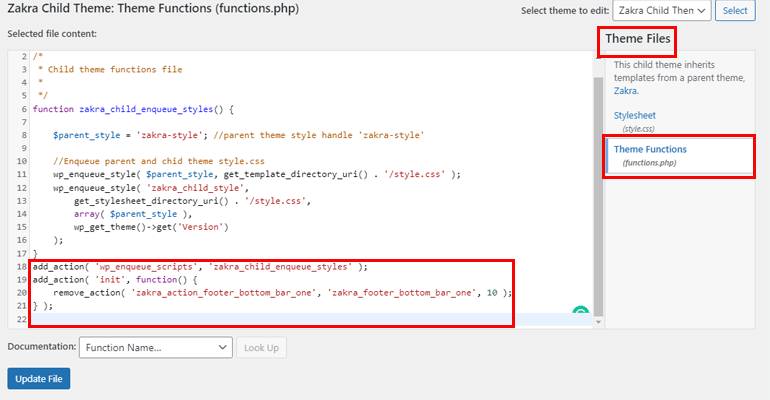
However, if your goal is to modify the code and add your own footer credit then, add these
function zakra_footer_bottom_bar_one() {
echo ‘Footer credit’;
}
Instead of ‘Footer Credit’ you can add the content of your choice. Hit the Update File button once you’ve added the necessary code.
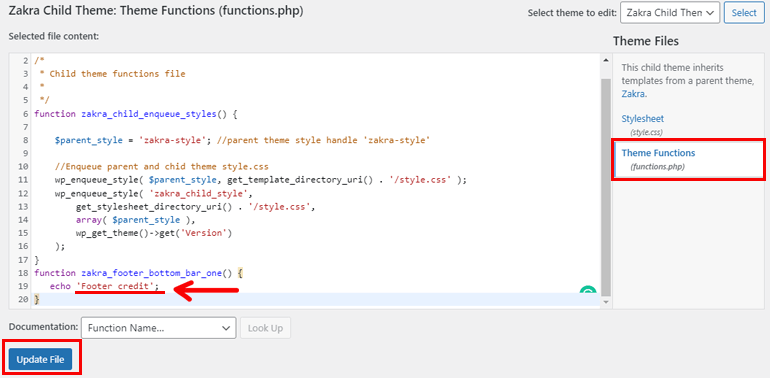
Wrapping It Up!
And that’s all about how to remove proudly powered by WordPress footer links. Above, we’ve mentioned 3 different methods. Feel free to use any one of them.
Is coding not your cup of tea? Then, choose the 1st or 2nd method to remove proudly powered by WordPress footer credit. Nevertheless, Zakra offers easier editing or removing footer credit even using the manual method i.e., using code. Hence, you can try the 3rd method as well.
Finally, it’s a wrap. Hope you enjoyed reading this article as much as we enjoyed writing it. And, if you did, please take a moment and share it on your social media.
Apart from that, here’s an article to edit the WordPress site’s footer if you want to revamp the entire footer. Also, follow us on Twitter and Facebook to know more information about our blog updates.
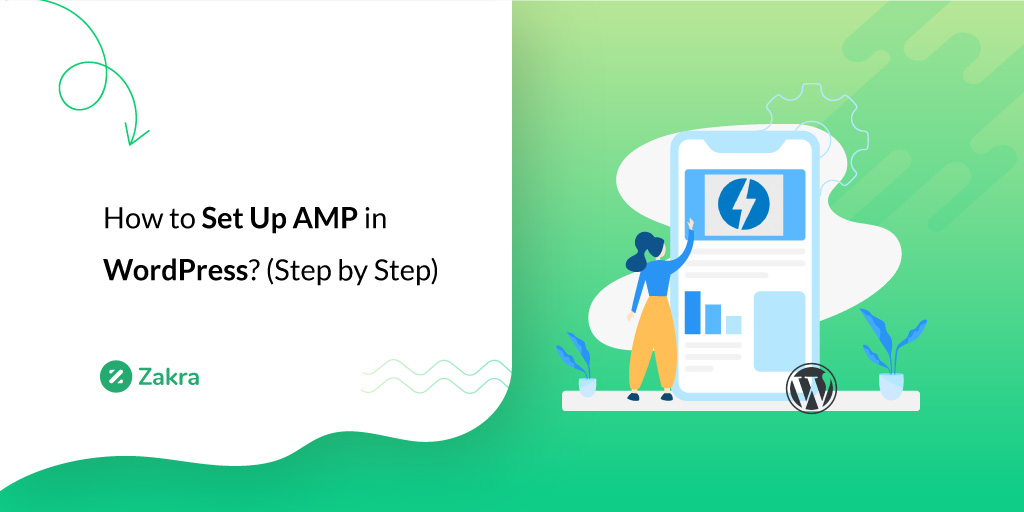
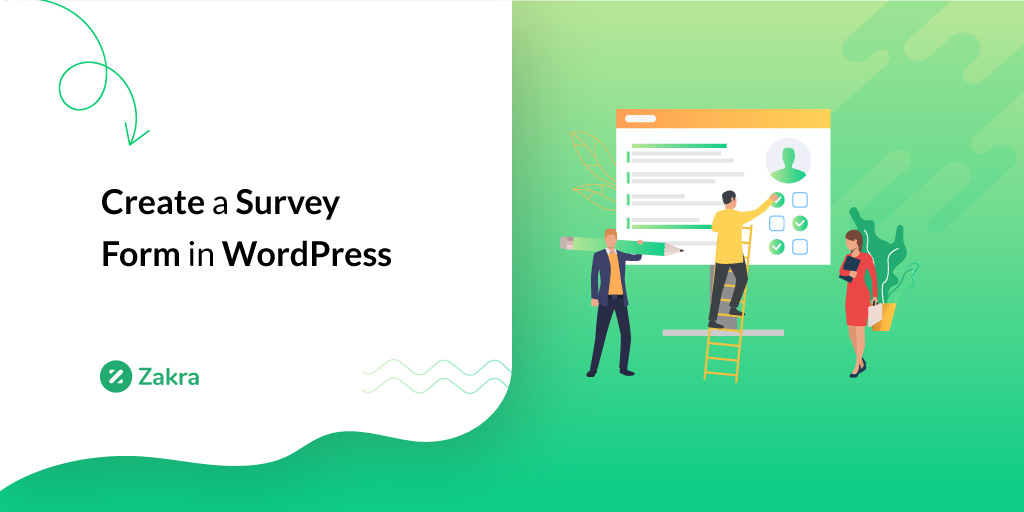
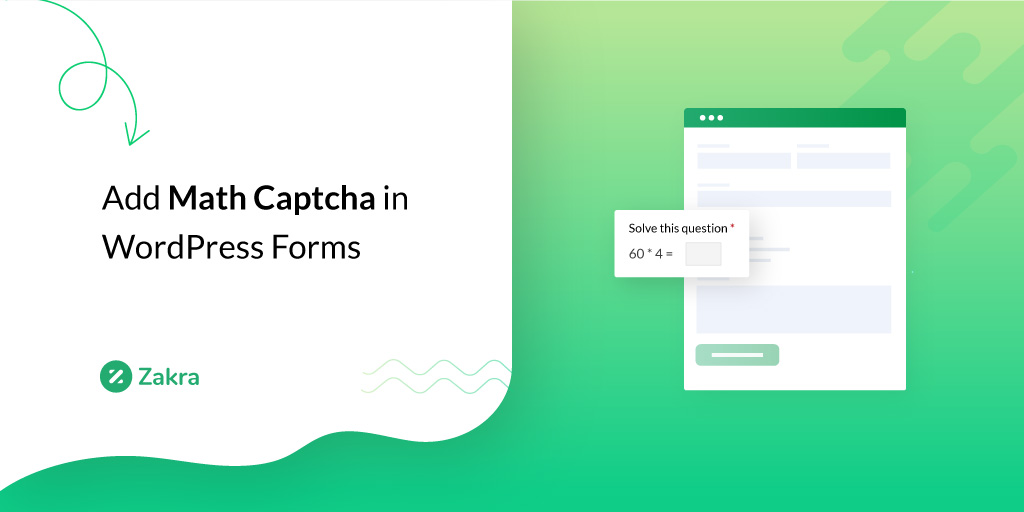


![Zakra 3.0 | Zakra Pro 2.0 Release [Major Updates!]](https://i.ytimg.com/vi/g3rifl7kWvg/maxresdefault.jpg)