Wondering how to get started with Zakra Pro version? Don’t worry; we got your back.
Whether you’re already a Zakra user (free version) and want to upgrade it or directly want to buy the premium version (without trying the free one), this article will guide you in all possible ways.
Hence, if you want a complete guide on how to get started with Zakra Pro, keep reading.
What is Zakra Pro, and Why Do You Need It?
Zakra is a free multipurpose WordPress theme. You can use the theme to create any type of website. Furthermore, it comes with amazing features such as:
- Responsiveness: Looks great on all kinds of devices like mobiles, laptops, tablets, etc.
- Page Builder Compatible: Supports all the major page builders such as Elementor, Brizy Builder, and more.
- SEO Friendly: Rank higher on the search engine with the help of Zakra.
- Translation Ready: Translate your site into any language of your choice.
- Seamless WooCommerce Integration: Offers seamless integration with the most popular plugin WooCommerce to create a full-fledged eCommerce website.
- Easy Customize: Customize the theme as much as you want.
- Amazing Support: Zakra offers live chat, documentation, FAQs, and much more.
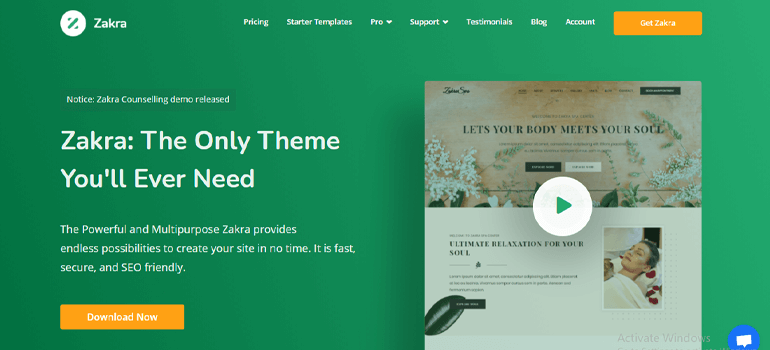
We know Zakra in itself is pretty amazing. However, wouldn’t it be great if it offers more extra features? Well, that’s where Zakra Pro Add-on comes into play.
Simply put, Zakra Pro Add-on is a premium plugin that adds extra options and features to the Zakra theme to make your job much easier. Below are the features offered by Zakra Pro:
- Variety in Header Design: Offers different header design options – transparent header, sticky header, header button, etc.
- Various Blog Designs: Create a beautiful blog with various advanced styling options. Zakra Pro provides Grid Layouts, Masonry Layouts, 3 Meta Layouts, and more.
- Trending Site Layouts: You get three site container layouts – Wide, Boxed, and Separate and custom container width.
- Advanced Typography: 800+ Google fonts and further Zakra Pro offers Mobile Menu Typography, Header Button Typography, and much more.
- Premium Support: Zakra offers support tickets only to premium users.
In conclusion, Zakra Pro provides many more features and flexibility to create the site of your dream. With that said, it’s time to install the premium Zakra version. Let’s get started.
Guide on How to Buy & Get Started With Zakra Pro
1) Purchase Zakra Pro from Zakratheme.com
First thing first, you need to buy the Zakra Pro Add-on from Zakratheme.com. So, visit the site and go to the plan and pricing page by selecting the Pricing option from the top menu bar.
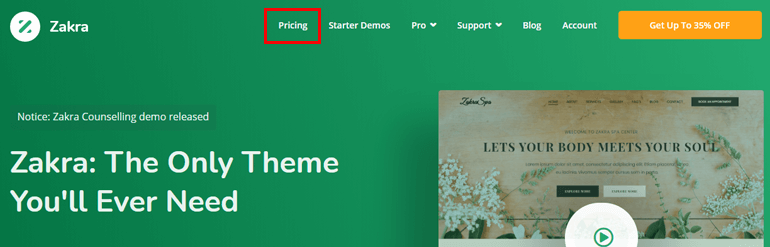
On the pricing page, you can see four different pricing plans. They’re discussed below:
| Plans | Price/year | No.of Site License | 1 Year Support & Updates | Premium Starter Demos |
|---|---|---|---|---|
| Personal | $69 | 1 site license | Yes | No |
| Personal Plus | $89 | 3 sites license | Yes | Yes |
| Professional | $289 | 10 sites license | Yes | Yes |
| Developer | $299 | Unlimited license | Yes | Yes |
Note: Above is the annual pricing plan; you can also buy the lifetime pricing plan. All the features are the same, except you get lifetime support and updates.
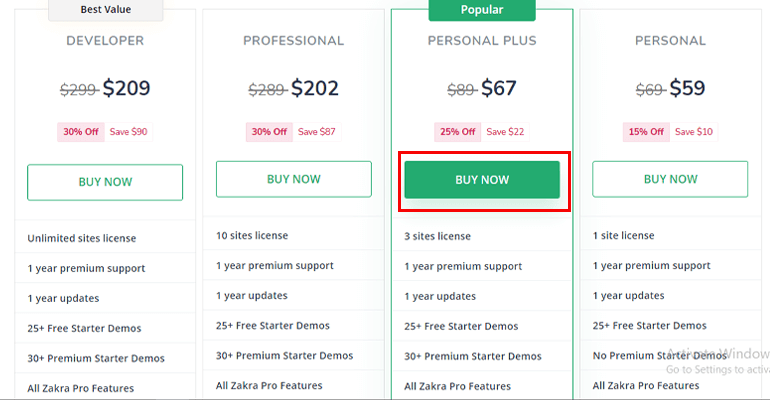
Once you’ve decided which pricing plan is perfect for you, click on the Buy Now button as shown in the above image.
Next, a pop-up appears where you need to fill in all the necessary payment information. You can also observe that along with Zakra Pro; you get Zakra theme and Companion Addons for Elementor.
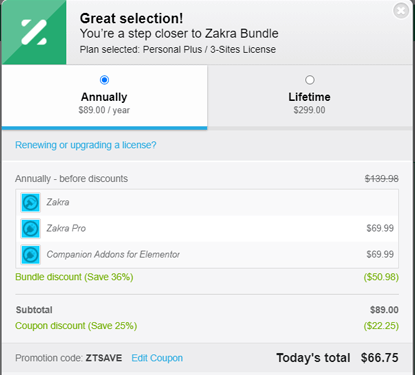
Further, fill in your Email address, First name, and Last name. Thereafter, enter your payment card information. You can also choose to pay via PayPal.
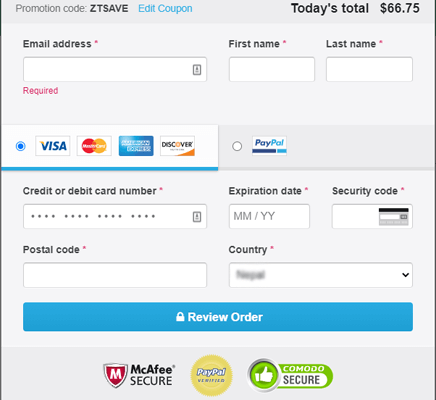
Before the payment, you can Review Order. When you click on the Review Order button, details about the license renewal appear below the payment form. If you’re satisfied, finish the payment process by selecting the Pay & Subscribe button.
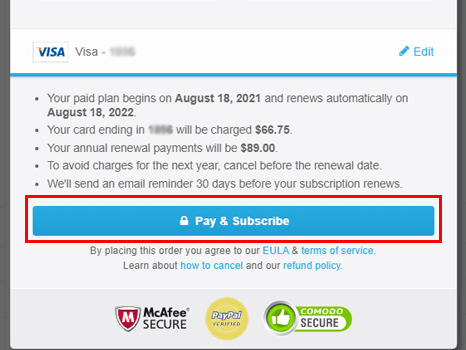
2) Download Zakra & Zakra Pro from Your User Account
The second step on how to get started with Zakra Pro is to download Zakra and Zakra Pro from your user account.
In the above step, we purchased the Zakra Pro plugin. During the payment process, if you recall, an email address was required.
Now, if you check the mailing address, Zakra has sent login credentials and a company invoice. Additionally, a link is also available through which you can directly log in to your user account.
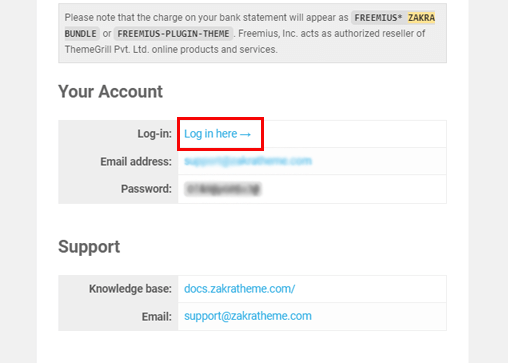
Alternatively, you can also sign in to the user account by clicking on the Account button from the Zakra homepage. Enter your Email address, Password, and Sign in to your dashboard.
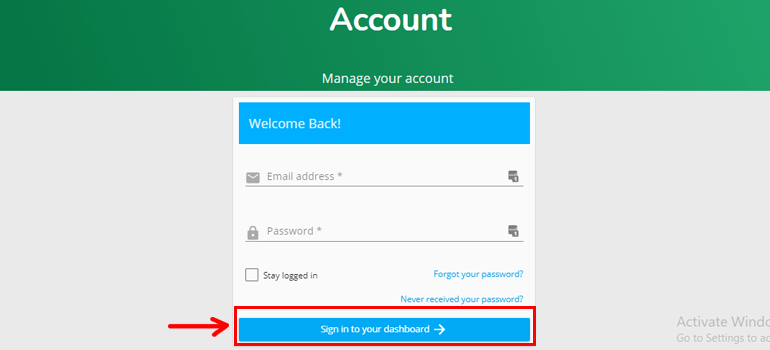
Now, click on the Downloads tab from the sidebar of your user account. There you can see products you purchased earlier i:e – Zakra, Zakra Pro, and Companion Addons for Elementor.
Download Zakra and Zakra Pro and save the zipped files on your computer.
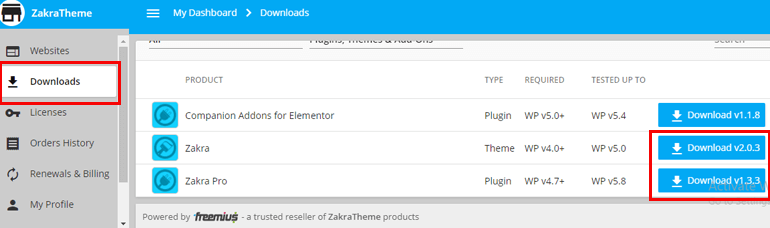
While downloading Zakra Pro, a pop-up appears from where you can Copy License Key.
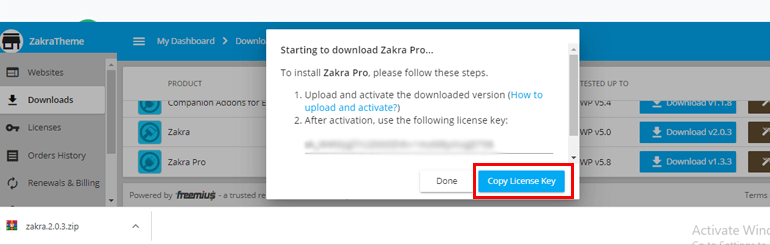
3) Install and Activate Zakra Theme (Free Version)
A further step on how to get started with Zakra Pro is to Install the Zakra theme. Installing the free version of Zakra is mandatory for the Zakra Pro Add-on plugin to work properly. Also, note that Zakra Theme version 1.3.0 or greater is required.
Now, log in to your WordPress dashboard and navigate to Appearance >> Themes.
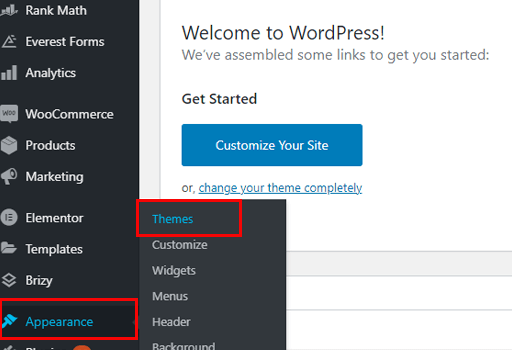
Then, search Zakra on the search box and click on the Install button. Finish off the process by clicking on the Activate button.
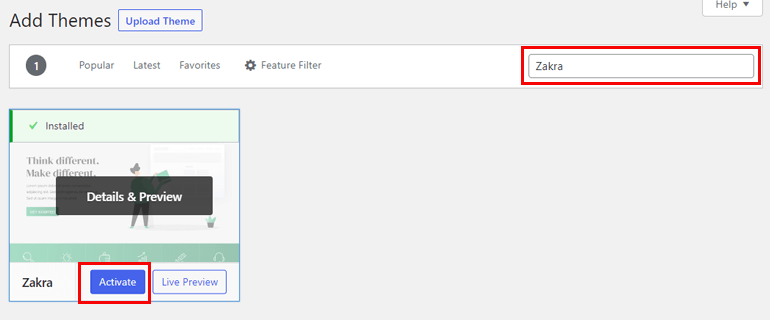
Besides, you can also upload the Zakra theme that you downloaded from the user account. To do so, select Appearance >> Themes and click on the Add New button at the top left.
Further, select the Upload Theme and click on Choose File option. Choose the zipped file of Zakra from your computer, Install it, and hit the Activate button.
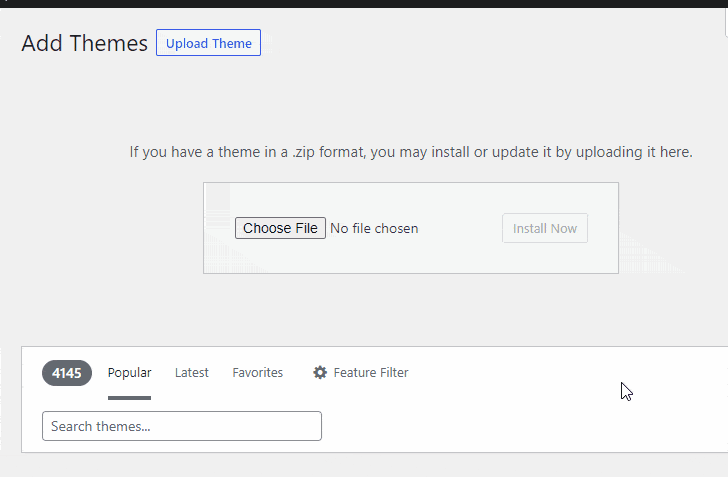
4) Install & Activate Zakra Pro Plugin on Your Site
Now that we’ve activated the free version of Zakra, we’re ready to install the Zakra Pro plugin. Navigate to Plugins >> Add New from the sidebar of your dashboard.
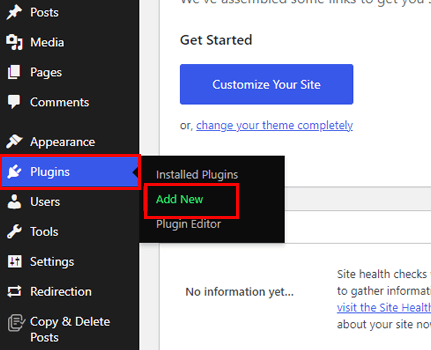
Click on the Upload Plugin button. Then Choose the zipped file, Install, and lastly Activate it.
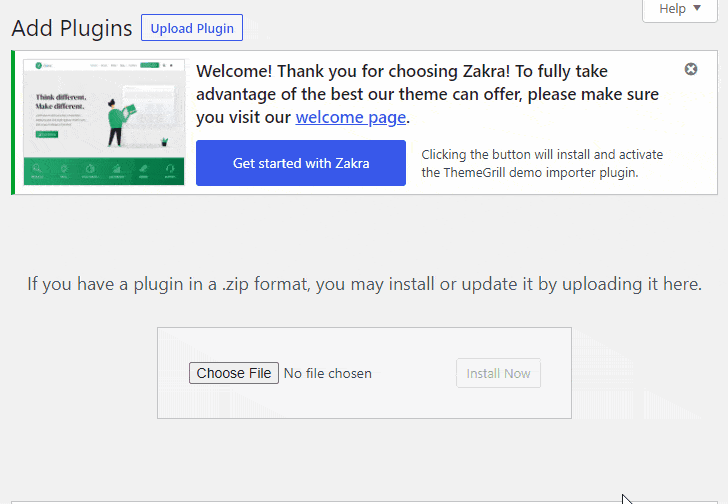
After the plugin activation, you’re required to enter the license key. If you remember, we copied the license key earlier while downloading Zakra Pro. If you didn’t, no worries.
Simply go to your user account, select the Licenses tab, and Copy License Key.
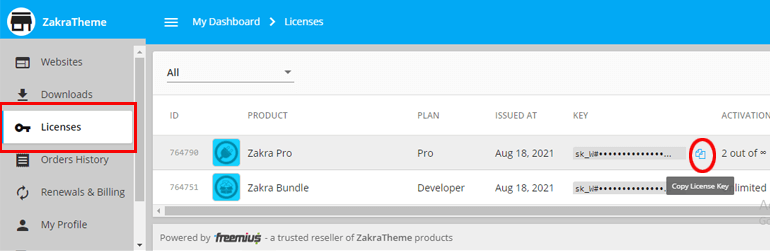
Next, go back to your WordPress dashboard and paste the license key. Finally, hit the Agree & Activate License button.
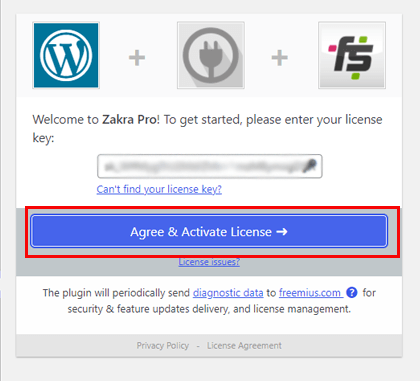
Congratulations! You’ve successfully activated the Zakra Pro on your dashboard. Now, you can import a demo of your choice and start building your website.
5) Import Demos & Start Customizing Your Site
Zakra offers 65+ ready-to-import demos for websites of every niche. For example, it provides demos for sites such as Agency, One-Page, Real Estate, Blog, Magazine, and much more.
If you’ve noticed, there’s a Welcome message on your dashboard. Click on the Get Started with Zakra button.
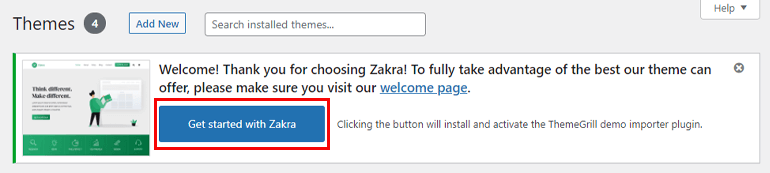
Clicking this button will automatically install and activate the ThemeGrill Demo Importer. Next, on the demo page, you can observe various demos. However, the premium demos are still not accessible.
Don’t worry; all there’s left to do is upload the Campanion Addons for Elementor, and you can import any demo. Download the add-on from your user account and follow the same step we used to upload the Zakra Pro plugin.
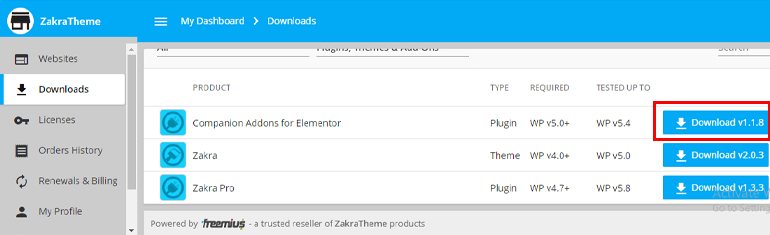
As soon as the add-on is activated, all the demos are available to import. Search for a demo that matches your site’s niche; hover over it, and click on the Import button.
A confirmation page pops up. All you need to do is click on the Confirm button, and the demo will be imported. It might take a few seconds to import and activate the demo.
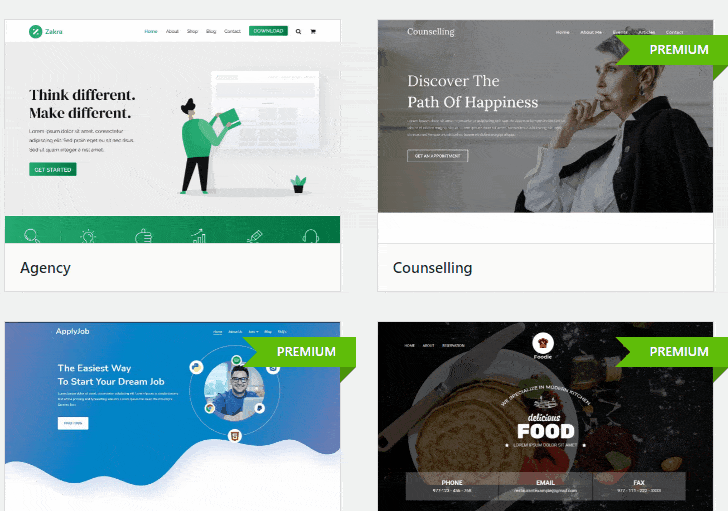
If you see the Live Preview, your site will look exactly like the demo. You can now start customizing the demo as per your need.
Wrapping It Up!
Zakra is one of the most popular multipurpose themes in the market. It has 60K+ activate installations as of today. If you wish to join the Zakra community, all you need to do is buy Zakra Pro. Follow the above steps to purchase the premium version of Zakra.
Moreover, if there’s any trouble you can contact our Support team. Not only that, if you want to add some custom features to the theme, you can request our team to add a specific feature. The team will get back to you as soon as possible.
Finally, it’s the end of the tutorial on how to get started with Zakra Pro. Hope, you were able to purchase and install the plugin smoothly. If you did, take a moment and share it on your social media. Also, follow us on Twitter and Facebook for more future updates.
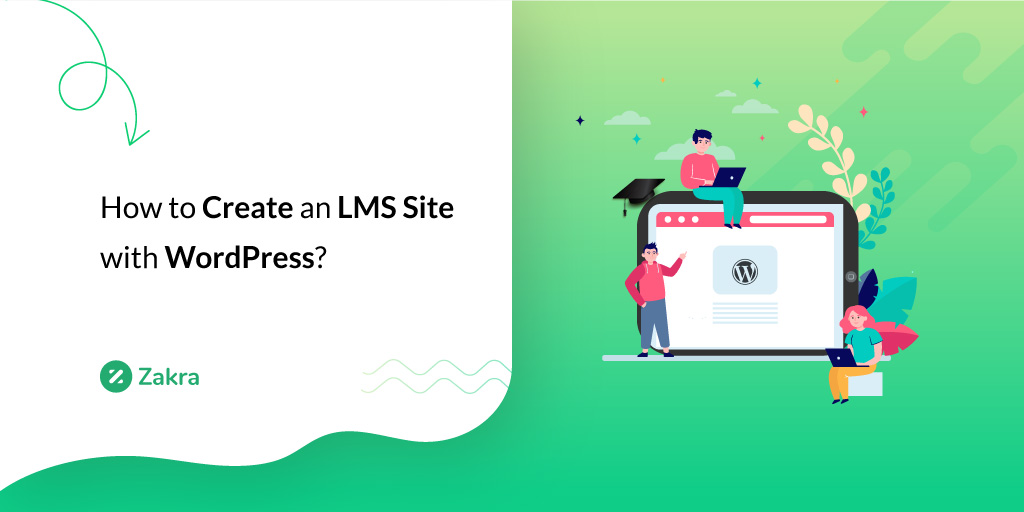
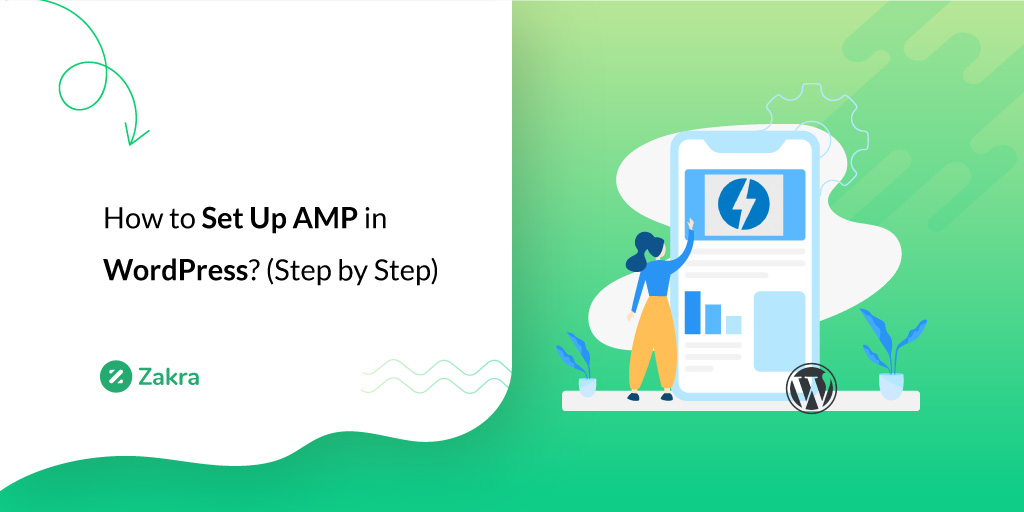
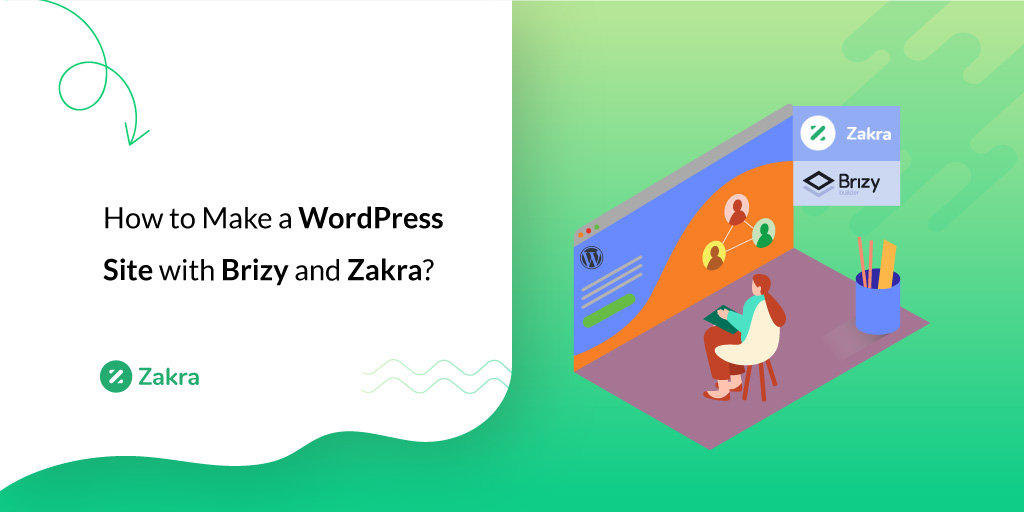


![Zakra 3.0 | Zakra Pro 2.0 Release [Major Updates!]](https://i.ytimg.com/vi/g3rifl7kWvg/maxresdefault.jpg)